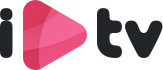We hebben gemakkelijk te volgen Tutorial gemaakt voor je favoriete apparaten.
Er kunnen hier geen rechten aan ontleend worden.
Als een app niet werkt, dan kunt u altijd googelen voor een die past bij uw apparaat.
U bent zelf verantwoordelijk voor de werking van de app.
Onderstaande apps zijn voorbeelden die u kunt gebruiken.
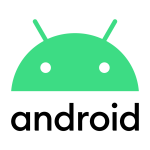
Android TV, Android Smartphone, Android Box...
All in 1 IPTV app

Download via de LINK of via https://allesin1box.com/iptv onze All in 1 IPTV app
Na installatie: Kies u voor LOGIN NEW USER

Kies Line 1 en vul uw gebruikersnaam en wachtwoord in die u van ons gekregen heeft.
Klik LOGIN

Klik op de link om de app te downloaden: IPTV SMARTERS PRO
Na het downloaden open de app.
Kies Login with Xtream Api.

Playlist name: All in 1 Box
Username: (hier uw gebruikersnaam)
Password: (hier uw wachtwoord)
URL: Deze heeft u gekregen via de mail.

Klik daarna op Add User, klik daarna op de zojuist aangemaakte User, en hij zal de zenders in gaan laden.

All in 1 Box App

Download de de app via https://allesin1box.com/box
of klik hier All in 1 Box IPTV
Na installatie
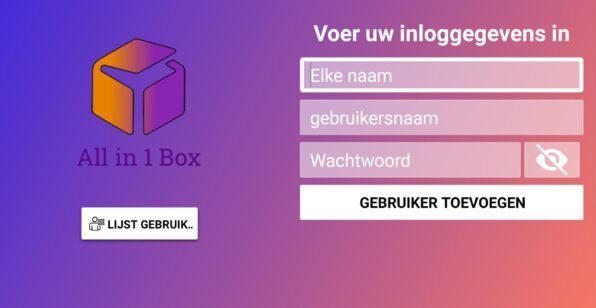
Vult u in op regel 1:
- All in 1 Box
- Gebruikersnaam
- Wachtwoord
Dan klik op gebruiker toevoegen.

You can test this app free of charge for 7 days. After that, you pay a one-time fee of about 10 euros
1. Open the Play Store on your Android device and search for IBO Player.

2. Now open the app and activate it using the device ID and device key on the website provided in the app.
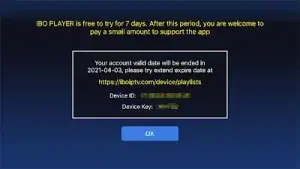
3. Now go to the website and enter the Mac address (Device ID) and the device key (Device Key).
4. Copy and paste the M3u link we sent you to your email address.
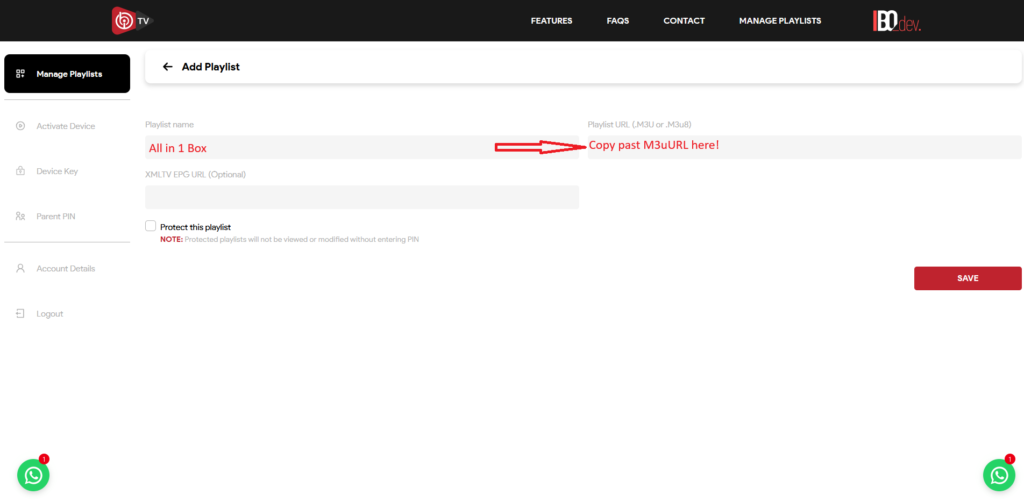
5. Restart your app and enjoy!
Handleiding voor installeren van All in 1 IPTV op o.a. Philips Android Tv, Panasonic Android TV, Sony Google Tv en Salora e.d.
Kijk eerst of u de App Downloader op uw TV heeft staan.
![]()
Zo niet download en installeer deze dan via Playstore.
Open de app en vul in bij URL: https://allesin1box.com/iptv
Wacht tot de download voltooid is. Installeer vervolgens de app.
Kies: Login with new user.

Voer je inloggegevens in en kies LINE 1 om verbinding te maken.

iOS: Apple TV, iPhone, iPad...
IPTV Stream Player is video player for iOS, iPad, macOS.
 Click on link to download app: LINK
Click on link to download app: LINK

After installing: login with new user.
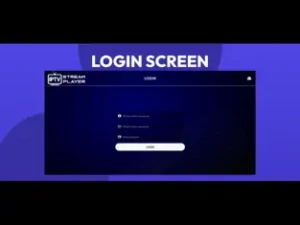
- Username
- Password
- URL (You received this from us in the mail)
Click Login
You can test this app free of charge for 7 days. After that, you pay a one-time fee of about 10 euros.
1. Open the App Store on your device and search for IBO Player.

2. Now open the app and activate it using the device ID and device key on the website provided in the app.

3. Now go to the website and enter the Mac address (Device ID) and the device key (Device Key).
4. Copy and paste the M3u link to upload your data. The M3u will be sent to your email address.
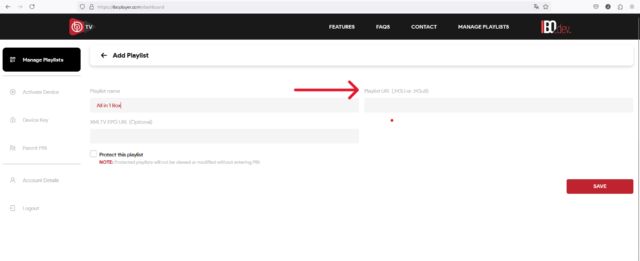
5. Restart your app and enjoy!
Alleen voor iPhone of iPad
Download de app IPTV Smarters Lite in de Apple Store.
Controleer of je de IPTV Smarters Lite-versie downloadt
(zie Icon)

Kies: Login with XTREAM codes Api.
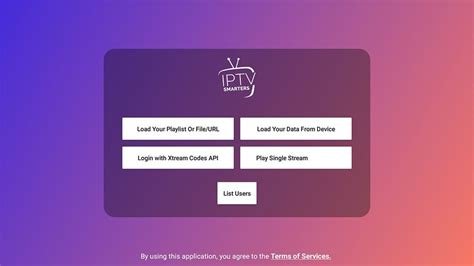
Nickname: All in 1 Box
Username: (hier uw gebruikersnaam)
Password: (hier uw wachtwoord)
URL: Deze heeft u gekregen via de mail.
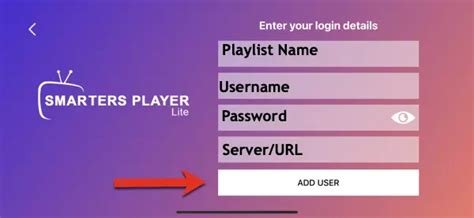
Klik daarna op Add User, klik daarna op de zojuist aangemaakte User, en hij zal de zenders in gaan laden.
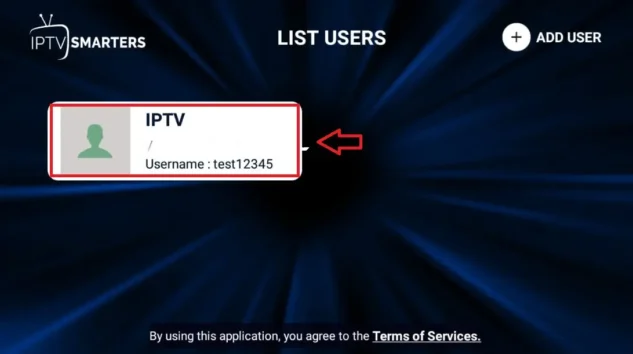
Let op u betaald na 7 dagen eenmalig 6,99 voor verder gebruik van de app
Installeren op Apple TV
- Ga naar de App Store:
- Open de App Store op je Apple TV.
- Zoek naar iPlayTV:
- Gebruik de zoekbalk om “iPlayTV IPTV Player” te vinden.
- Installeer de app:
- Klik op de downloadknop om de app te installeren.
- Start de app:
- Start iPlayTV na de installatie vanaf je startscherm.
Onze IPTV instellen.
- Open iPlayTV:
- Start de iPlayTV-app op je toestel.
- Ga naar Instellingen:
- Navigeer naar het instellingenmenu.
- M3U-afspeellijst toevoegen:
- Selecteer de optie om een M3U-afspeellijst toe te voegen.
- Voer uw abonnementsgegevens in:
- Voer de URL in of upload het M3U-bestand die u van ons heeft gekregen.
- Opslaan en vernieuwen:
- Sla uw instellingen op en ververs de app om uw kanalen te laden.
Configuratie-instellingen
- Streaming kwaliteit aanpassen:
- Ga naar de configuratie-instellingen om de streamingkwaliteit aan te passen op basis van je internetsnelheid.
- EPG instellen:
- Als je IPTV service een Elektronische Programma Gids (EPG) aanbiedt, voer dan de URL in om een kanalenlijst en schema te hebben.
- Gebruikersinterface aanpassen:
- Pas de instellingen van de gebruikersinterface aan uw voorkeuren aan.
iPlayTV speler gebruiken
Navigeren door de gebruikersinterface
- Beginscherm:
- Het beginscherm geeft uw beschikbare kanalen en afspeellijsten weer.
- Kanaallijst:
- Blader door de kanaallijst om te vinden wat u wilt bekijken.
- Zoekfunctie:
- Gebruik de zoekbalk om snel specifieke kanalen of programma’s te vinden.
Streamingkwaliteit
- Controleer uw internetsnelheid:
- Zorg voor een stabiele internetverbinding voor optimaal streamen.

PC Windows
1- Open your Chrome, Firefox browser and click on this link: IPTV
After install, open the app
Choose: Login with Xtream Api.
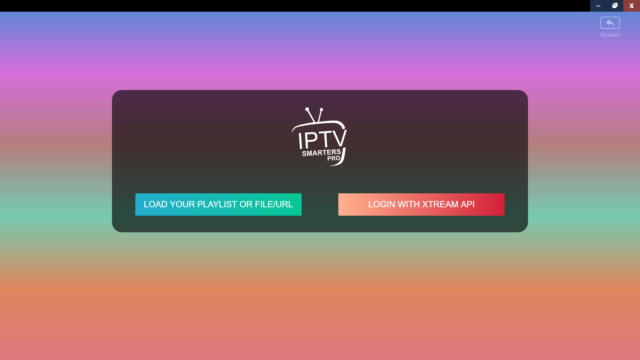
3- Enter your emailed login details and press ADD USER to connect.
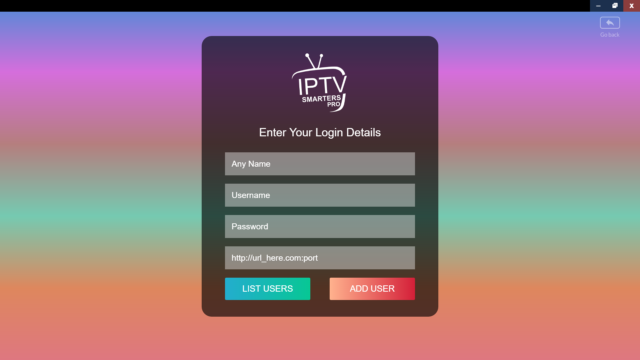
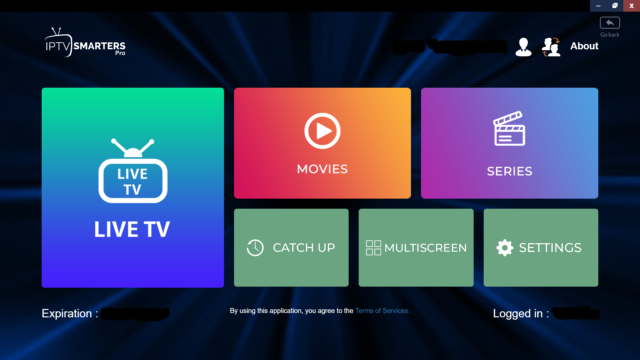
1- Open your Chrome, Firefox or Apple Safari browser and go to this link: https://iptvstreamplayer.com/
2- Depending on your PC (Mac, Windows, etc.), click “Download” and wait for the download to complete. Then install the app.
3- Now open the app and click on “Log in with a new user account”.
4- Enter your login details and press Login to connect.
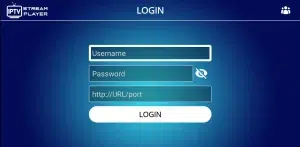

Amazon Fire Stick / NVIDIA Shield

1. We first install the Downloader app
This app will help you download All in 1 box IPTV app on FireStick / Shield (because browser downloads are not allowed).
2. click on the Search > Search Option on the FireStick Shield home screen

3- Enter the name of the application (this is Downloader)
click on the Downloader option when displayed in search results
Choose the one Downloader icon on the following screen and download and install the app.

4- Enter After installing the downloader app, return to the FireStick / Shield home screen
Click in the menu bar Settings.

5- Enter In Settings, select the option My Fire TV / My Shield

6- When the following options appear on the next screen, click Developer options
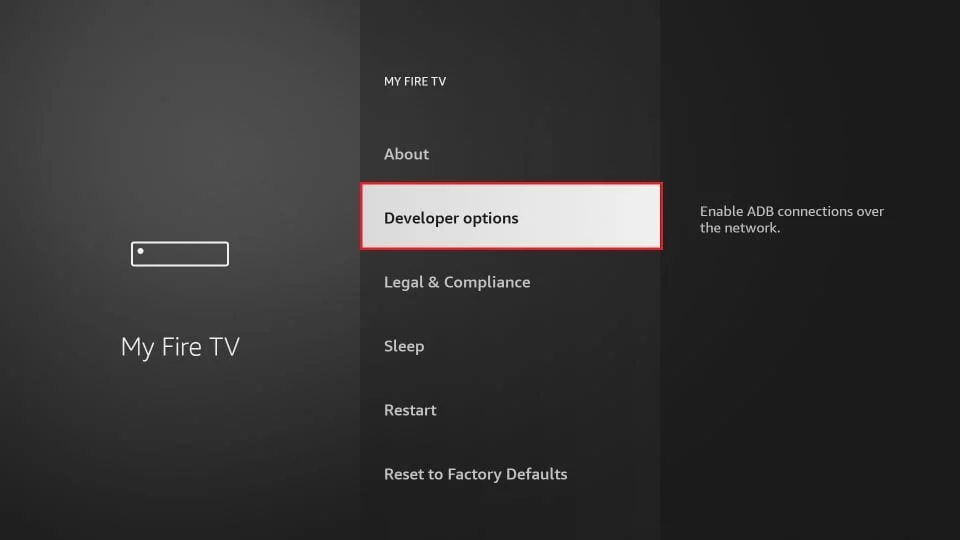
7- click on Install from unknown applications.

8- click on Downloader to change the status to ON
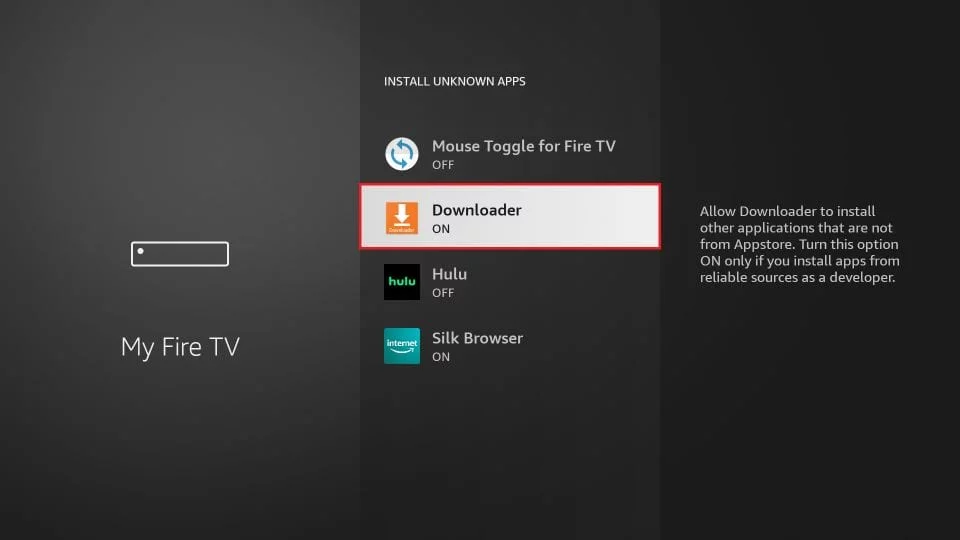
You have now configured the FireStick / Shield settings so that the installation of All in 1 Box IPTV and other third-party apps is possible. Follow the steps below:
9. You can now do that Downloader app
When you first launch this application, you will see a series of prompts. Ignore these until you see the following screen
In this screen, you need to click on the URL text box on the right side (make sure Home page option is selected in the left menu) where it says ‘http://’
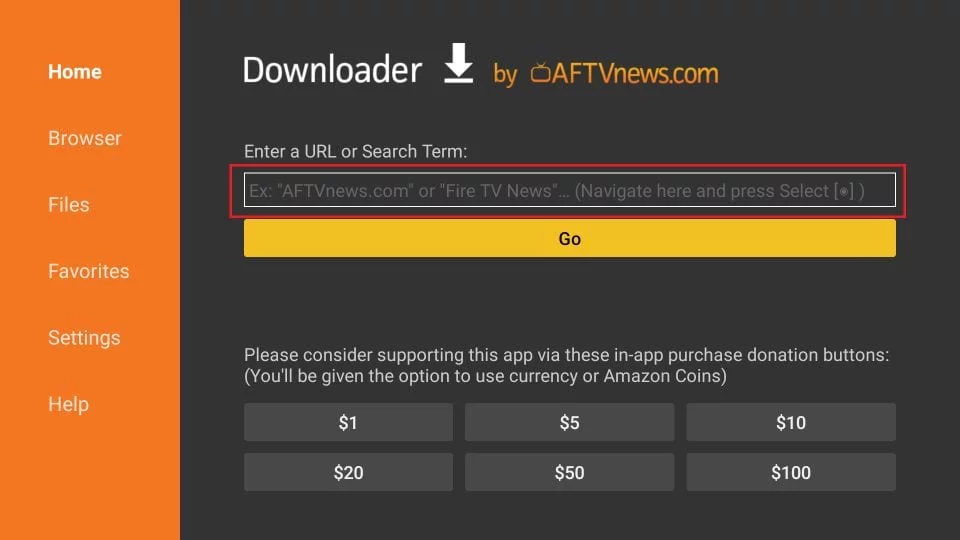
10. Enter the following path in this window:
click on GO
After installation:

Now fill in these details:
Choose Line 1
Username: (your username here)
Password: (your password here)
Then click Login, and it will start loading the channels.
1. We first install the Downloader app
This app will help you to download IBO Player on FireStick (because browser downloads are not allowed).
2. click on the Search > Search Option on the FireStick home screen

3. Enter the name of the application (this is Downloader)
click on the Downloader option when displayed in search results
Choose the one Downloader icon on the following screen and download and install the app.
4. After installing the downloader app, return to the FireStick home screen
Click in the menu bar Settings.
5. In Settings, select the option My Fire TV.

6. When the following options appear on the next screen, click Developer options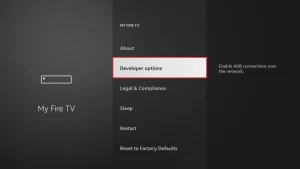
7. click on Install from unknown applications.

8. click on Downloader to change the status to ON
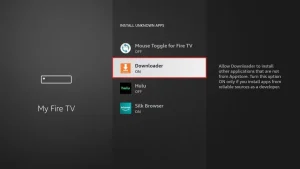
You have now configured the FireStick settings so that the installation of IBO Player and other third-party apps is possible. Follow the steps below:
9. You can now do that Downloader app
When you first launch this application, you will see a series of prompts. Ignore these until you see the following screen
In this screen, you need to click on the URL text box on the right side (make sure Home page option is selected in the left menu) where it says ‘http://’
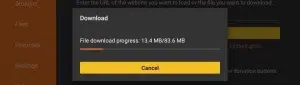
10. In this window, enter the following path: https://ibodesk.com/media.apk
click on GO
11. Wait a minute or two for the Ibo Player to download on your FireStick.
12. When the download is complete, the downloader app will run the APK file and the installation will begin.
click on Install
13. Wait for the installation to complete.
14. The installation is completed with this App installed Report
You can now click OPEN and get started with IBO Player
I recommend choosing DONE so you can first delete the APK file to save storage space on FireStick.
15. Now open the app and activate it using the device ID and device key on the website provided in the app
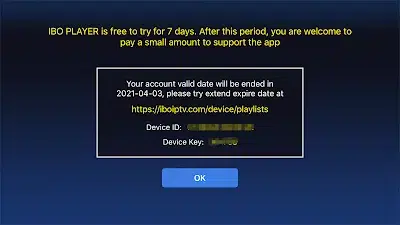
16. Use any browser on your smartphone/PC to visit the IBO Player website.
17. Select the M3u link or Xtream code to upload your data. The data will be sent to your email address.
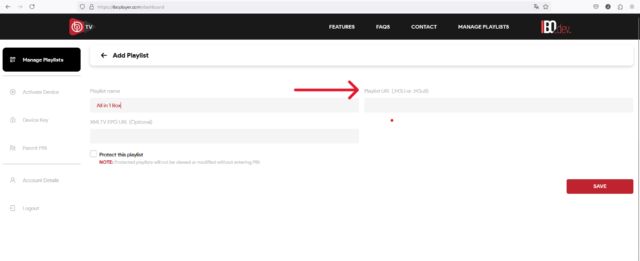
18. Select Send and you are ready to stream the content to your IBO Player.

1. We first install the Downloader app
This app will help you download IPTV Smarters Pro app on FireStick / Shield (because browser downloads are not allowed).
2. click on the Search > Search Option on the FireStick Shield home screen

3- Enter the name of the application (this is Downloader)
click on the Downloader option when displayed in search results
Choose the one Downloader icon on the following screen and download and install the app.

4- Enter After installing the downloader app, return to the FireStick / Shield home screen
Click in the menu bar Settings.

5- Enter In Settings, select the option My Fire TV / My Shield

6- When the following options appear on the next screen, click Developer options
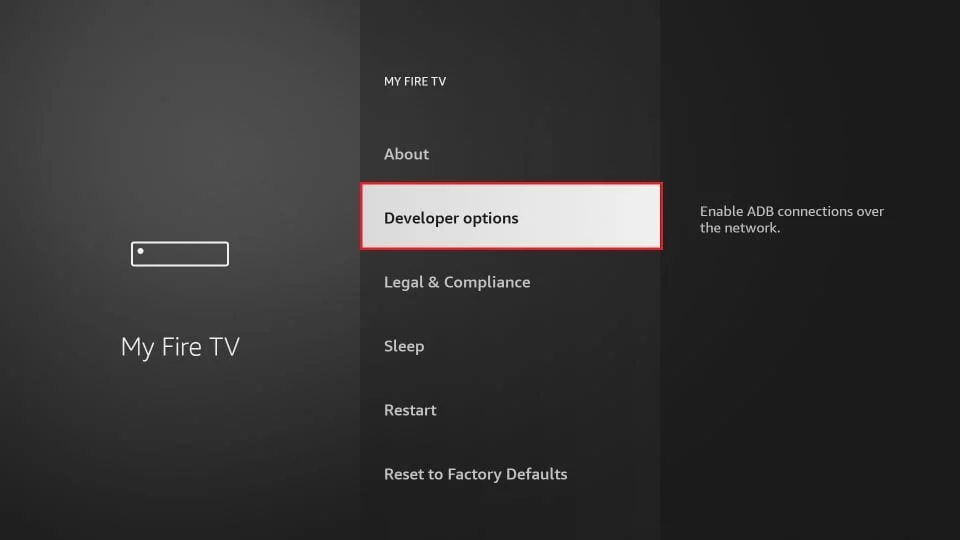
7- click on Install from unknown applications.

8- click on Downloader to change the status to ON
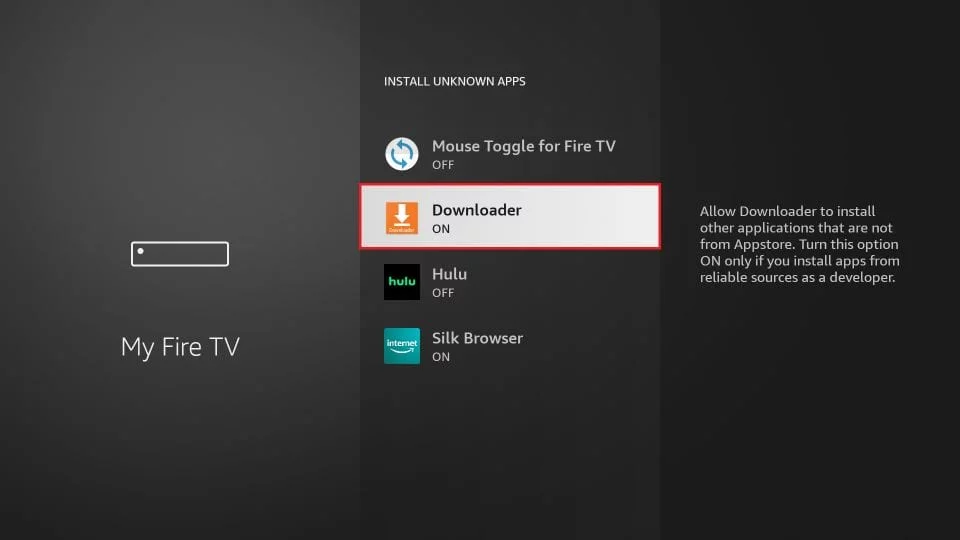
You have now configured the FireStick / Shield settings so that the installation of All in 1 Box IPTV and other third-party apps is possible. Follow the steps below:
9. You can now do that Downloader app
When you first launch this application, you will see a series of prompts. Ignore these until you see the following screen
In this screen, you need to click on the URL text box on the right side (make sure Home page option is selected in the left menu) where it says ‘http://’
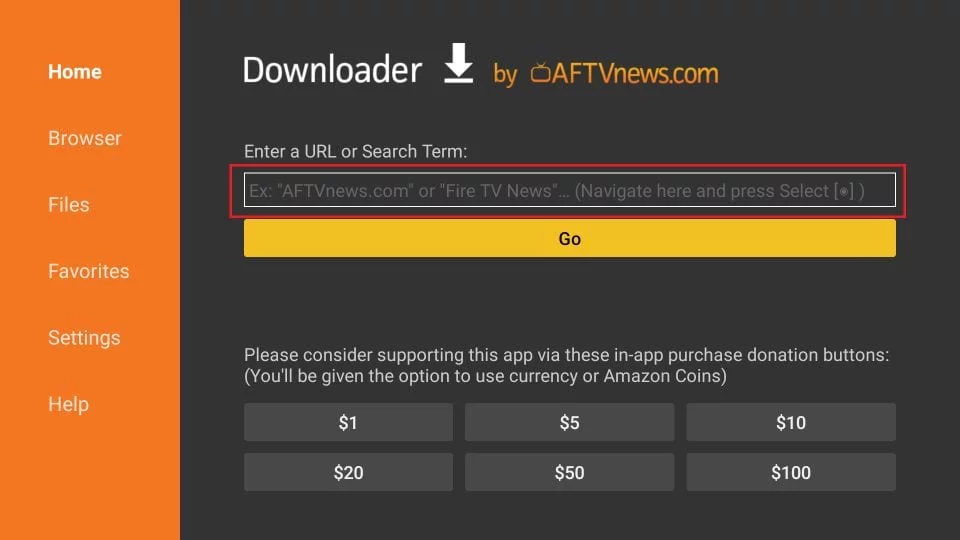
10. Enter the following path in this window:
https://allesin1box.com/smarters
click on GO
After installation:
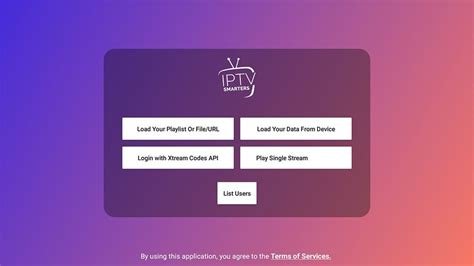
Choose: Login with Xtream Code Api

Now fill in these details:
- Your Name
- Username: (your username here)
- Password: (your password here)
- URL
Then click Add user, and it will start loading the channels.

Mag, Formuler Z..
Note: When ordering, mention that it is a Formuler and fill in the MAC address is if you want to watch via the Portal.
Newer Formuler, can also watch via Xtream code.
1. Go to the back of your Formuler where the Mac ID is indicated.

2. Make sure you provide us with the Mac ID when ordering your package. Mac ID usually starts with 00:1A…
You can also find it on the MyTvOnline app.
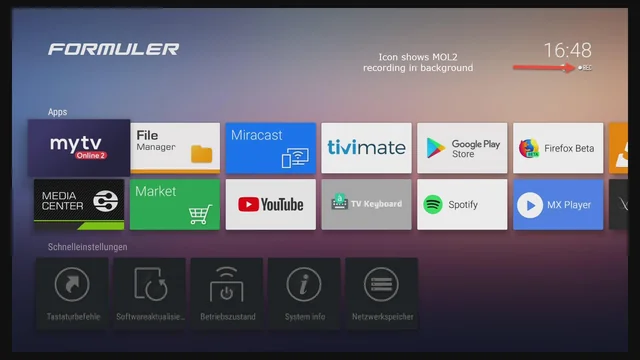
3. Once we receive your order with the Mac ID, we will send you the portal URL. Make sure to enter the portal URL in the MyTvOnline app (no username or password required).
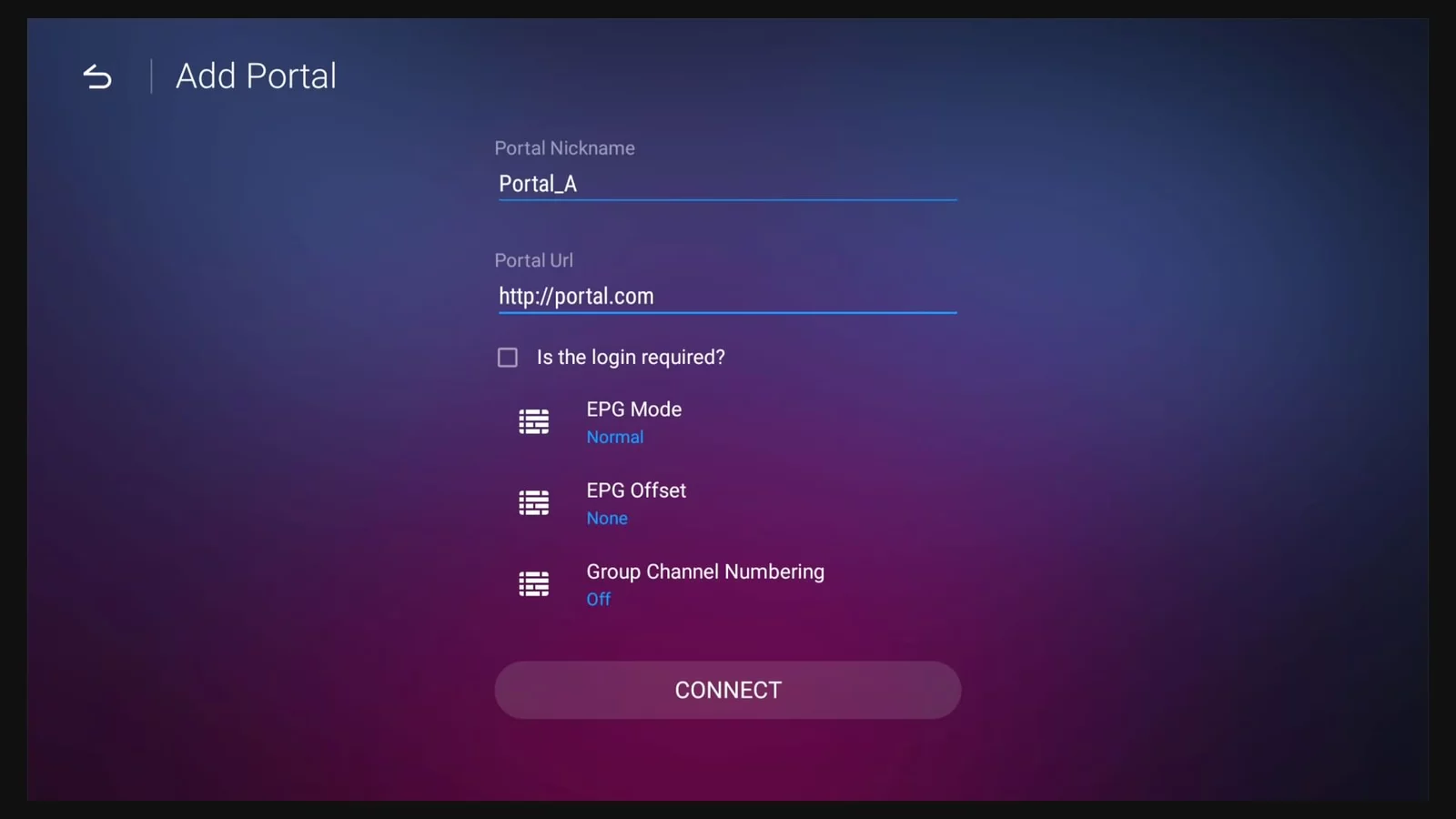
1. Go to the back of your Mag where the Mac ID (Or Mac Address) is indicated.
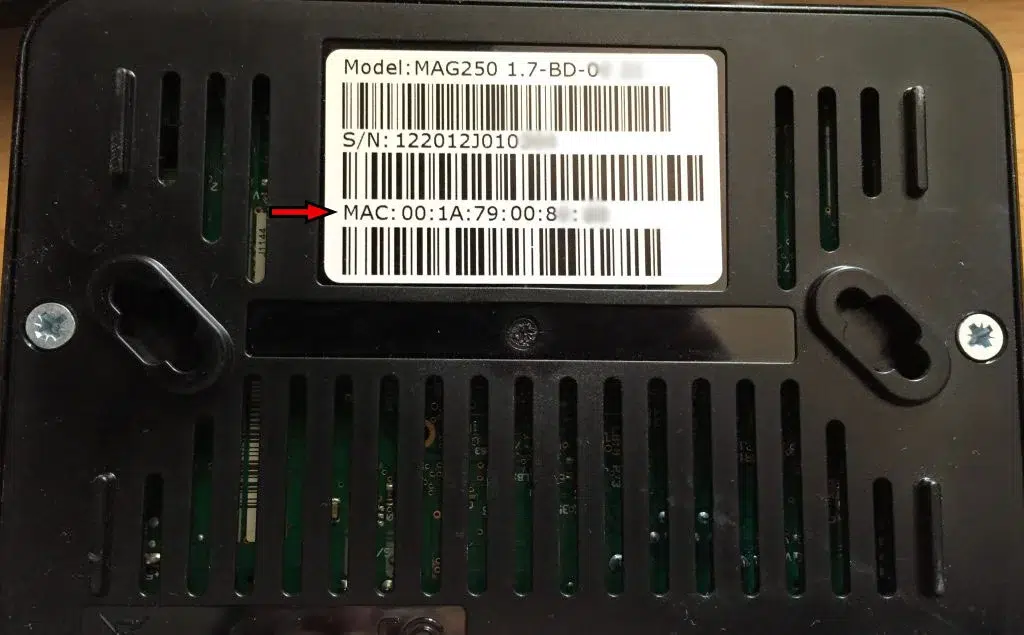
2. Make sure you provide us with the Mac ID when ordering your package. The Mac ID usually starts with 00:1A….
3. Go to Settings, then System Settings, then Servers, Then Portal.
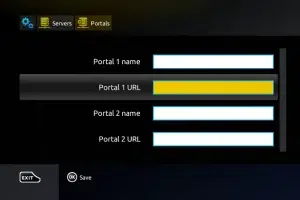
4. Enter the portal URL that we emailed you.
After completing all the above steps, press “EXIT” on the remote twice to restart the gate. Now everything is ready to watch live TV…

Samsung / LG Smart TV
LET OP: IPTV SMARTERS PRO werk niet meer op Samsung of LG televisie.
Wel op een Android TV, zoals Philips Android Tv, Panasonic Android TV, Sony Google Tv en Salora.
Voor Samsung en LG moet een van de onderstaande apps gebruiken.
LET OP: Je kunt deze app 7 dagen gratis uitproberen. Daarna betaal je een eenmalig bedrag van 10 euro.
1. Open de Store op je Samsung of LG TV en zoek naar IBO Player.

2. Open nu de app en activeer deze met behulp van de Device-ID en Device Key op de website https://iboplayer.com/ die in de app staan
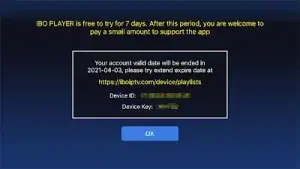
3. Ga nu naar de website en voer het Mac-adres (Device ID) en de apparaatsleutel (Device Key) in.
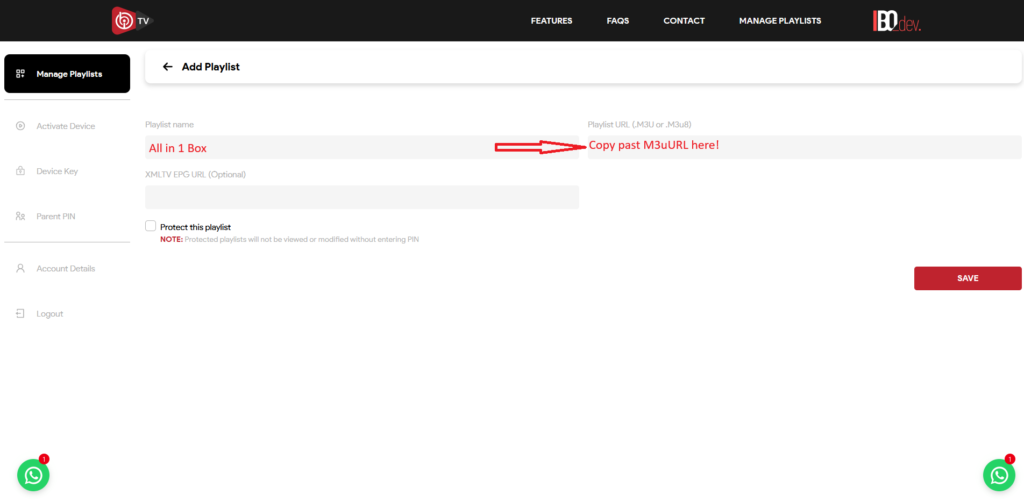
4. Kopieer en plak de M3u die we je hebben gestuurd en upload je gegevens. (De inloggegevens zijn naar je e-mailadres gestuurd)
5. Start de app opnieuw op en geniet van ons aanbod.