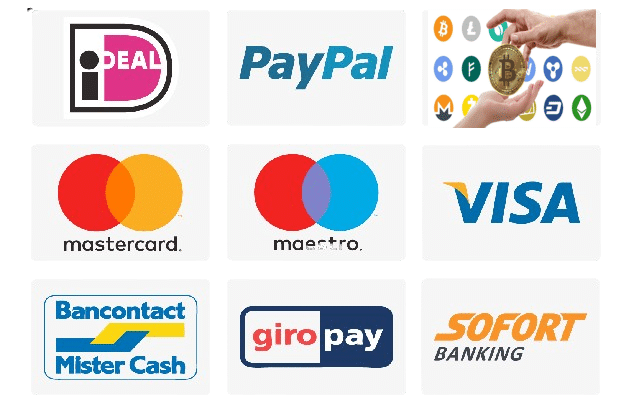We've created easy-to-follow Live TV installation guides for your favorite devices.
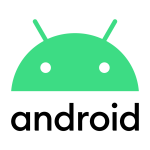
Android TV, Android Smartphone, Android Box...
All in 1 Box App
Download or app first: LINK

Now install it on your Android device.
After that, you need to look up your login details for your IPTV, we have sent these to you by email after your order. There you will find the login details, username and password.


Click on the link to download the app:IPTV SMARTERS PRO
After downloading, open the app.
Kies Login withXtream Fire.

Nickname: All in 1 Box
Username: (here your username)
Password: (your password here)
URL: You received this by email.

Then click on Add User, then click on the User you just created, and it will load the channels.

1. Open the Apple Store on your Android device and search for IBO Player.

2. Now open the app and activate it using the device ID and device key on the website provided in the app.
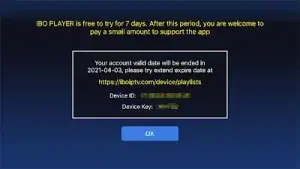
3. Now go to the website and enter the Mac address (Device ID) and the device key (Device Key).
4. Select the M3u link or Xtream code to upload your data. The data will be sent to your email address.
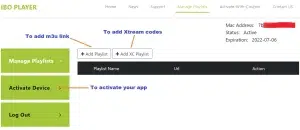
5. Restart your app and enjoy!
Manual for Philips Android TV, Panasonic Android TV, Sony Google TV and Salora, etc
First check whether you have the App Downloader on your TV.
![]()
If not, download and install it via Playstore.
Open the app and enter URL:https://firesticktricks.com/smarter
Wait for the download to complete. Then install the app.
Choose:Login with XTREAM codes Api.

Enter your login details and press ADD USER to connect.


iOS: Apple TV, iPhone, iPad...
Download the IPTV Smarters Lite app from the Apple Store.
Do check that you are downloading the IPTV Smarters Lite version
(see Icon)

Choose:Login with XTREAM codes Api.

Enter your login details and press ADD USER to connect.

1. Open the App Store on your device and search for IBO Player.

2. Now open the app and activate it using the device ID and device key on the website provided in the app.

3. Now go to the website and enter the Mac address (Device ID) and the device key (Device Key).
4. Select the M3u link or Xtream code to upload your data. The data will be sent to your email address.

Here's how to integrate your m3u link when you click Add Playlist (recommended):

Or you can add your IPTV via Xtream code details:

5. Restart your app and enjoy!

PC Windows
1- Open your Chrome, Firefox or Apple Safari browser and click on this link:IPTV
After install, open the app
2 Choose TV and Xtream API

3-Enter your emailed login details and press ADD USER to connect.

2-Depending on your PC (Mac, Windows, etc.), click “Download” and wait for the download to complete. Then install the app.
3- Now open the app and click on “Log in with a new user account”.
4- Enter your login details and press Login to connect.
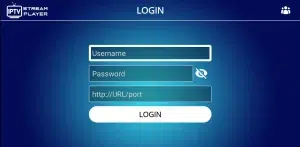

Amazon Fire Stick / NVIDIA Shield
1. We first install the Downloader app
This app will help you download All in 1 box IPTV on FireStick / Shield (because browser downloads are not allowed).
2. click on the Search > Search Option on the FireStick Shield home screen

3-Enter the name of the application (this is Downloader)
click on the Downloader option when displayed in search results
Choose the one Downloader icon on the following screen and download and install the app.

4-Enter After installing the downloader app, return to the FireStick / Sheild home screen
Click in the menu barSettings.

5-Enter In Settings, select the option My Fire TV / My Shield

6-When the following options appear on the next screen, click Developer options
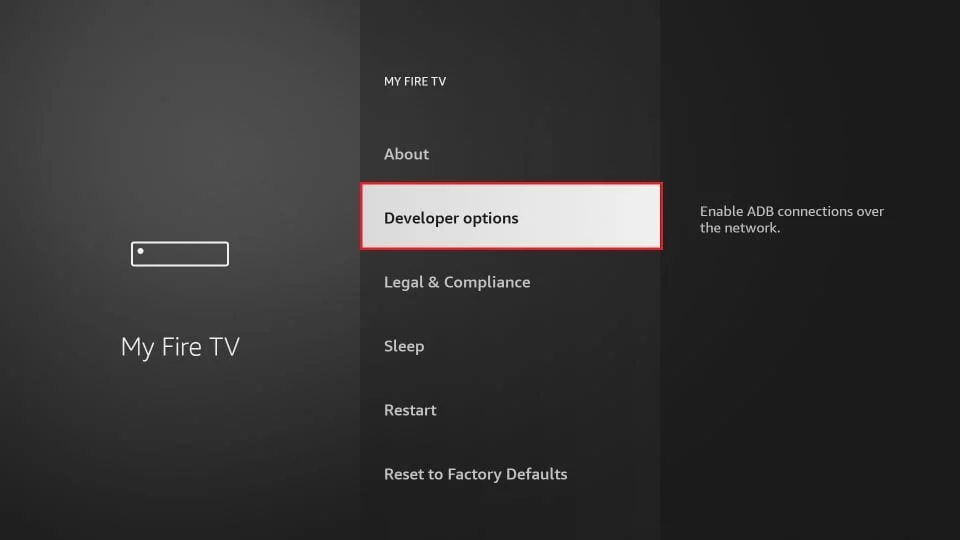
7-click on Install from unknown applications.

8-click on Downloader to change the status toON
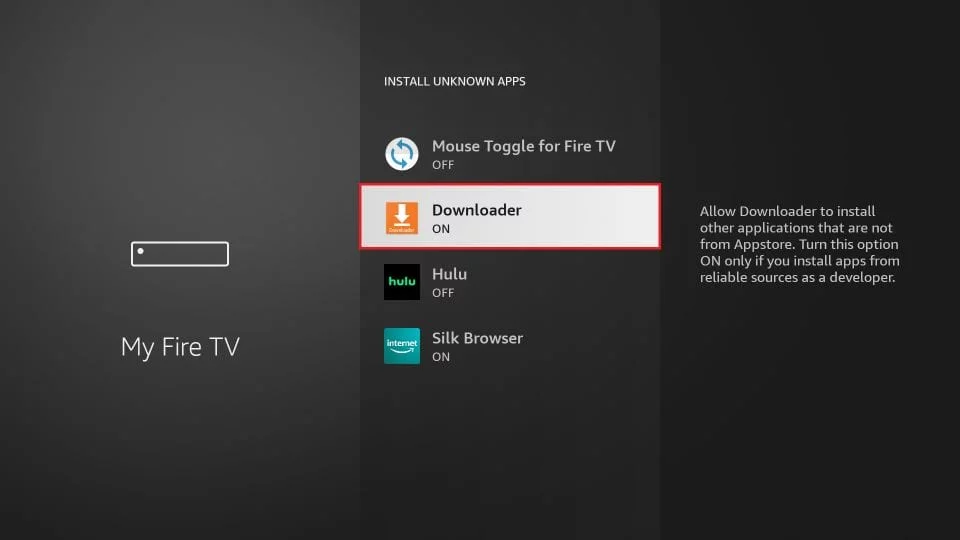
You have now configured the FireStick / Shield settings so that the installation of All in 1 Box IPTV and other third-party apps is possible. Follow the steps below:
9. You can now do thatDownloaderapp
When you first launch this application, you will see a series of prompts. Ignore these until you see the following screen
In this screen, you need to click on the URL text box on the right side (make sure Home page option is selected in the left menu) where it says 'http://'
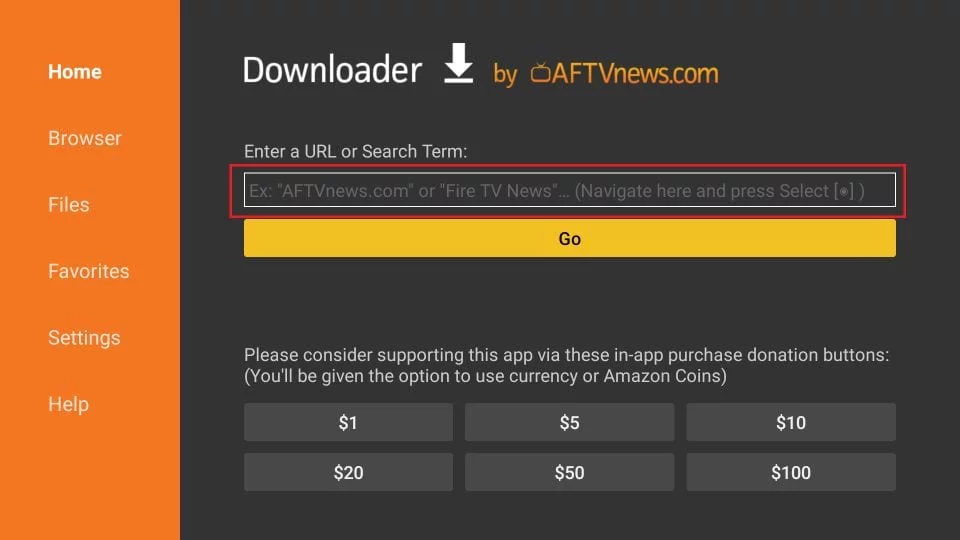
10. In this window, enter the following path:https://www.allin1box.org/android
click on GO
11. Wait a minute or two for the All in 1 Box IPTV app to download on your FireStick / Shield.

12. When the download is complete, the downloader app will run the APK file and the installation will begin.
Click on Install

13. Wait for the installation to complete.
14. The installation is completed with thisApp installedReport
You can now click OPEN and get started with All in 1 Box IPTV.
I recommend choosing DONE so you can first delete the APK file to save storage space on FireStick / Nvidia Shield

16- Enter your emailed login details and press ADD USER to connect.
 3. Enter the name of the application (this is Downloader)click on the Downloader option when displayed in search resultsChoose the one Downloader icon on the following screen and download and install the app.
3. Enter the name of the application (this is Downloader)click on the Downloader option when displayed in search resultsChoose the one Downloader icon on the following screen and download and install the app. 4. After installing the downloader app, return to the FireStick home screenClick in the menu barSettings.
4. After installing the downloader app, return to the FireStick home screenClick in the menu barSettings.
 5. In Settings, select the My Fire TV option.
5. In Settings, select the My Fire TV option. 6. When the following options appear on the next screen, clickDeveloper options
6. When the following options appear on the next screen, clickDeveloper options
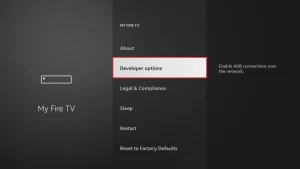 7. click on Install from unknownapplications.
7. click on Install from unknownapplications. 8. click on Downloader to change the status toON
8. click on Downloader to change the status toON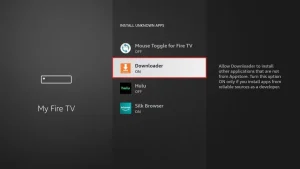
You have now configured the FireStick settings so that the installation of IBO Player and other third-party apps is possible. Follow the steps below:
9. You can now do thatDownloader appWhen you first launch this application, you will see a series of prompts. Ignore these until you see the following screenIn this screen, you need to click on the URL text box on the right side (make sure Home page option is selected in the left menu) where it says 'http://'
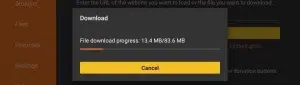
10. In this window, enter the following path:https://ibodesk.com/media.apk
click on GO
11. Wait a minute or two for the Ibo Player to download on your FireStick.
12. When the download is complete, the downloader app will run the APK file and the installation will begin.
click onInstall
13. Wait for the installation to complete.
14. The installation is completed with thisApp installedReport
You can now click OPEN and get started with IBO Player
I recommend choosingDONE so you can first delete the APK file to save storage space on FireStick.
15. Now open the app and activate it using the device ID and device key on the website provided in the app
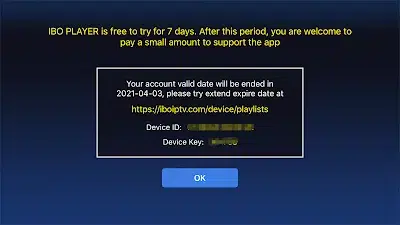
16. Use any browser on your smartphone/PC to visit the IBO Player website.
17. Select the M3u link or Xtream code to upload your data. The data will be sent to your email address.
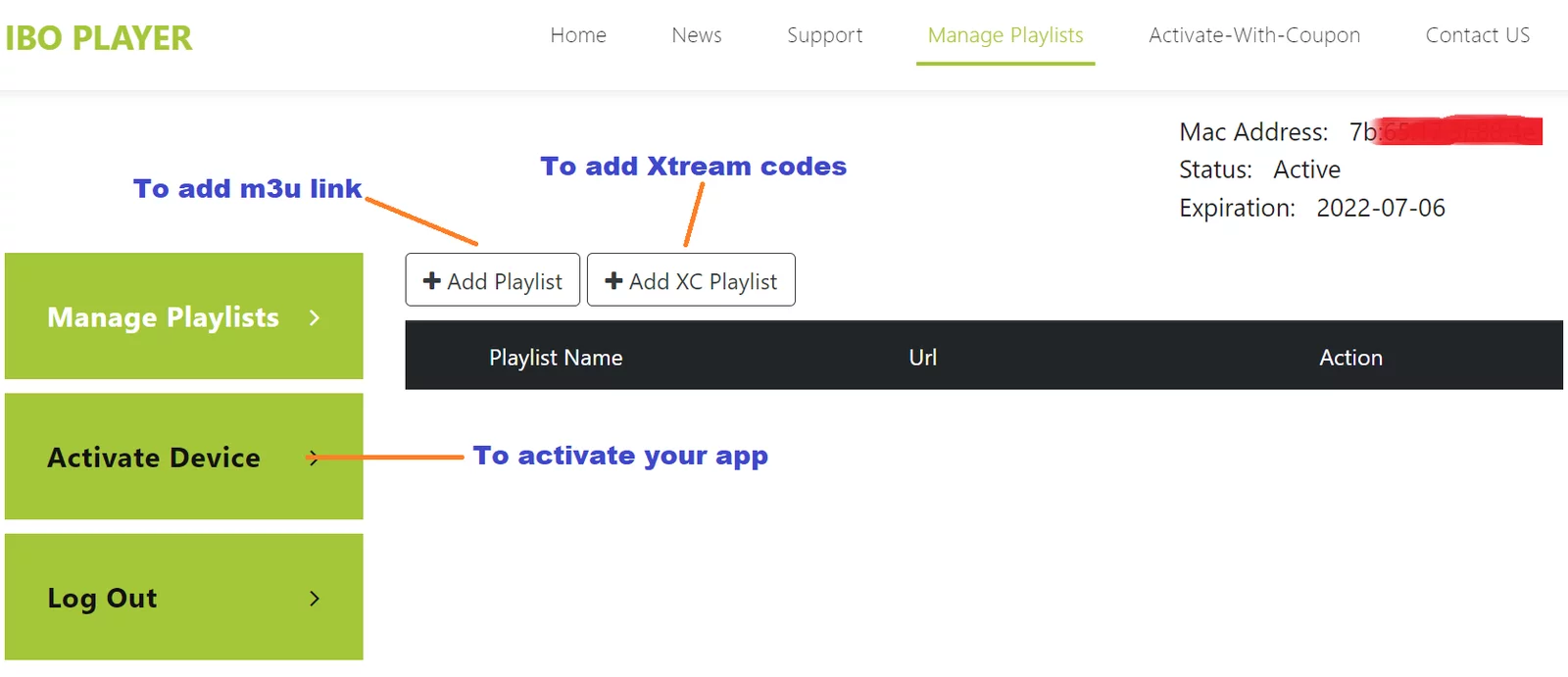
18. Select Send and you are ready to stream the content to your IBO Player.

Mag, Formular Z..
 2. Make sure you provide us with the Mac ID when ordering your package. Mac ID usually starts with 00:1A…
2. Make sure you provide us with the Mac ID when ordering your package. Mac ID usually starts with 00:1A…You can also find it on the MyTvOnline app.
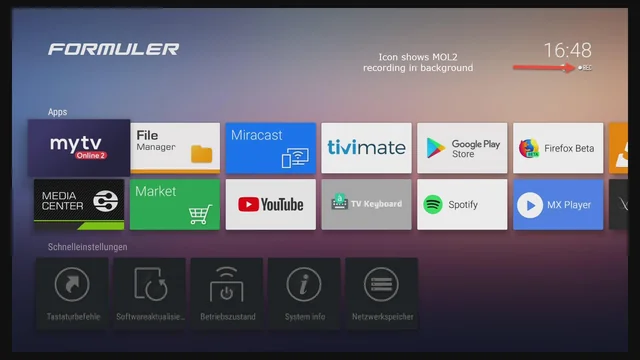
3. Once we receive your order with the Mac ID, we will send you the portal URL. Make sure to enter the portal URL in the MyTvOnline app (no username or password required).
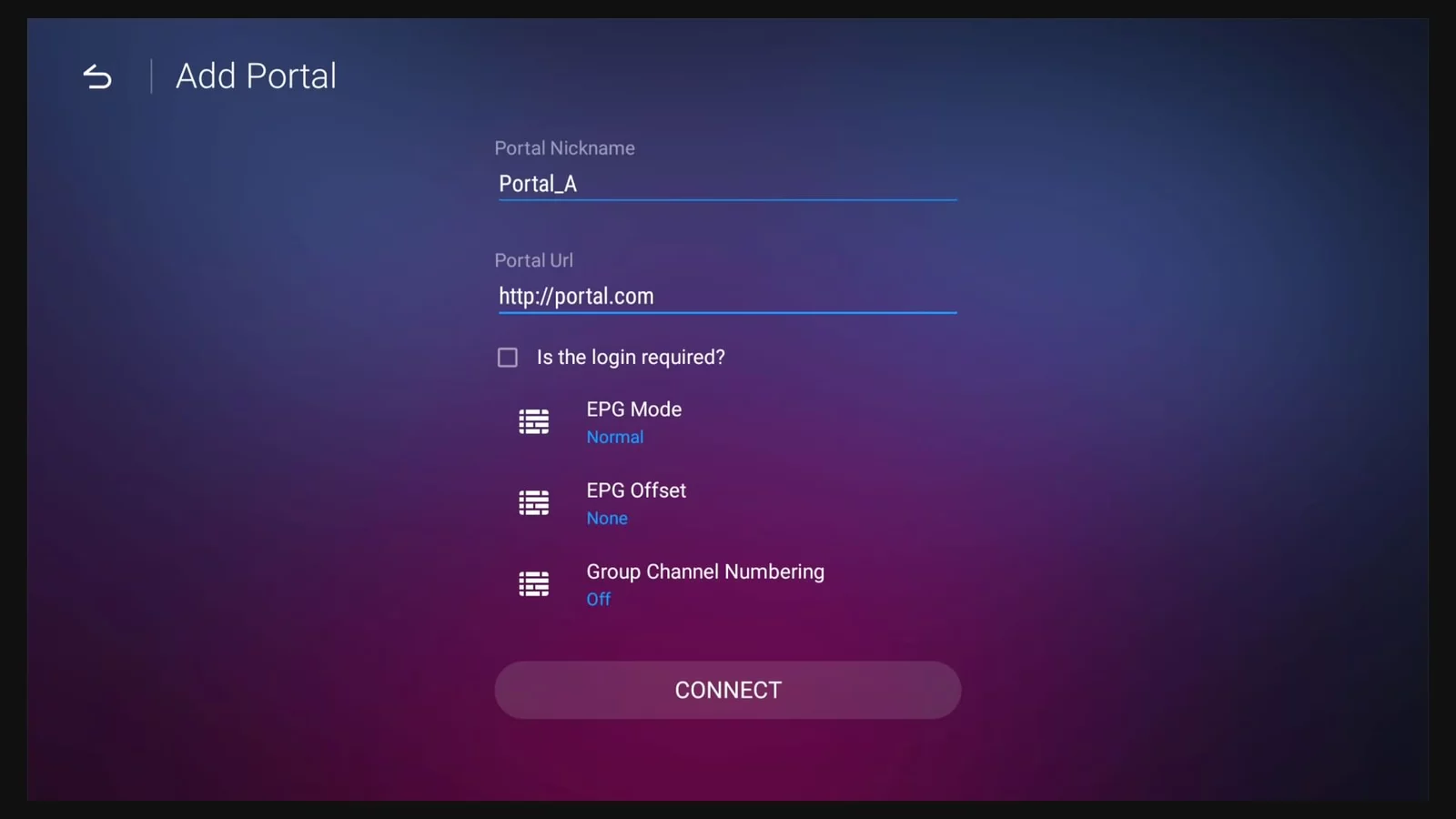
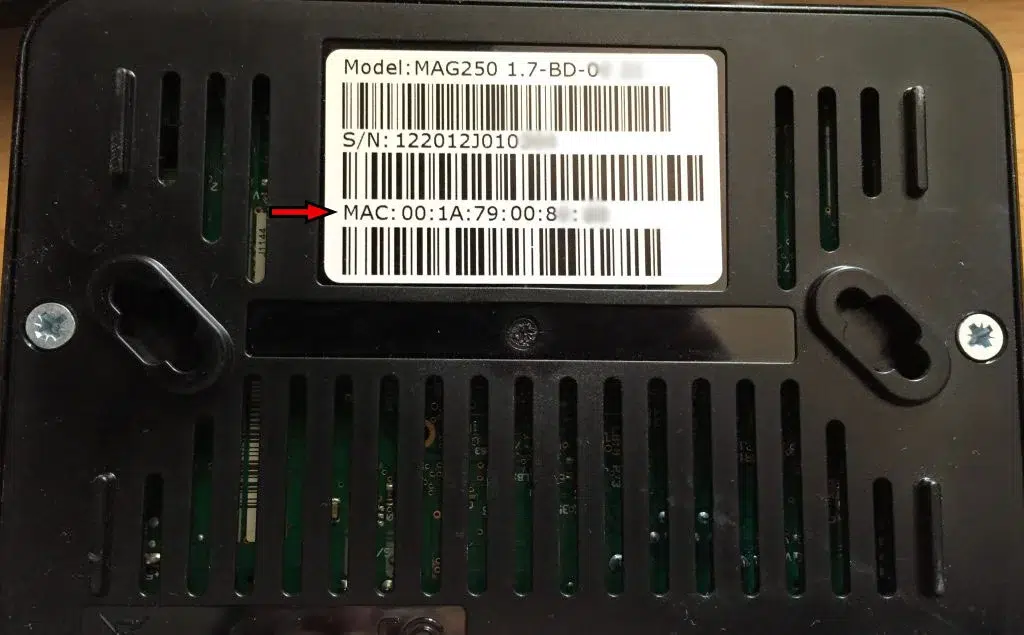
2. Make sure you provide us with the Mac ID when ordering your package. The Mac ID usually starts with 00:1A….
3. Go to Settings, then System Settings, then Servers, Then Portal.
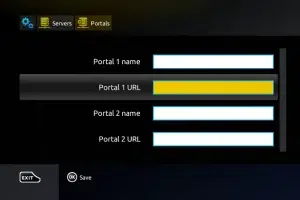
4. Enter the portal URL that we emailed you.
After completing all the above steps, press “EXIT” on the remote twice to restart the gate. Now everything is ready to watch live TV…

Samsung/LG Smart TV
PLEASE NOTE: IPTV SMARTERS PRO no longer works on Samsung or LG television.
On an Android TV, such as Philips Android TV, Panasonic Android TV, Sony Google TV and Salora.
For Samsung and LG need to use one of the apps below.
1. Open the Store on your Samsung or LG TV and search for IBO Player.

2. Now open the app and activate it using the device ID and device key on the website provided in the app.
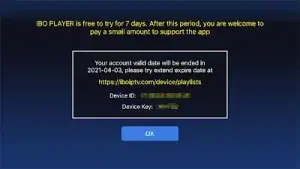
3. Now go to the website and enter the Mac address (Device ID) and the device key (Device Key).
4. Select the M3u link or Xtream code to upload your data. The data will be sent to your email address.
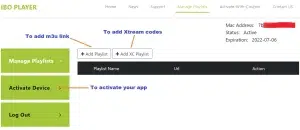
5. Restart your app and enjoy!
Set up SMART IPTV app LG Smart TV / webOS
The SMART IPTV (or siptv) app is a fairly good and stable app for a wide range of Smart TVs, but this app was removed from some app stores a while ago, so let's not talk about that.
Now there are different scenarios per TV brand, it is quite difficult to explain this neatly to you, for this we have split this manual into 2 parts, here is the explanation for the LG Smart TV / webOS TVs, if you have a SAMSUNG TV, you should check out our other manual!
You must first find your M3u URL, some people do not find it so quickly, while you have actually already received or seen it several times, it is best to copy this URL from your email on your tablet, computer or mobile phone, you will find out why later in this explanation.
1) You have received an email from us with the subject 'YOUR login details', at a certain point you will find a fairly long website address (m3u URL), example:
“http://lemon.catchmeifyo.com:8000/get.php?username=username&password=password&type=m3u_plus&output=mpegts”
There you will find the long M3u URL.
Now you can set up your App:
You first need to download the app from the official LG App store, and search for SMART IPTV, below you will find the logo, and install it.

If this is successful, you can open the app, which is standardly equipped with some example channels from Siptv itself, which is of little use to you!
You should now see a MAC address on the home screen (all letters and numbers), in our example this is e8:5b:5b:37:79:ba.

You now need to go to the following website on your computer, tablet, laptop, or mobile phonehttp://siptv.eu/mylist
There you will find the following page:

Install SMART IPTV app Samsung Smart TV / TIZEN
The SMART IPTV (or siptv) app is a fairly good and stable app for a wide range of smart TVs, but this app was removed from some app stores a while ago, so let's not talk about that.
Now there are different scenarios per TV brand, it is quite difficult to explain this neatly to you, for this we have split this manual into 2 parts, here is the explanation for the Samsung Smart TV / Tizen TVs, if you have a LG TV, you should view our other manual!
You must first find your m3u URL, some people do not find it so quickly, while you have actually already received or seen it several times, it is best to copy this URL from your email on your tablet, computer or mobile phone, you will Find out why later in this explanation.
1) You have received an email from us with the subject 'Your login details', at a certain point you will find a fairly long website address (m3u URL), example:
“http://lemon.catchmeifyo.com:8000/get.php?username=username&password=password&type=m3u_plus&output=mpegts”
There you will find the long M3u URL.
Now you can set up your App:
The app can no longer be found in the Samsung app stores, you often already have the app on your TV, do NOT delete it because then you will lose it!
You can install the app manually:
Tizen TVs (J/K/M/N/Q/R/T):
unzip the contents of the following Tizen Widget onto a USB stick (that is FAT32 formatted) via your computer and then insert the USB stick into a USB port on your TV.
Make sure that you have unpacked the folders and files correctly in the root of your USB stick.
The siptv app will now appear in the 'my apps' section.
You can now remove the USB stick again, you have just installed the app on your TV.
On J series Tizen TVs, you need to disable the following, otherwise you will lose the app when the power is turned off:
Menu -> Smart Hub -> App Auto Update
non-Tizen TVs (E/ES/F/H/J4/J52):
unzip the contents of the following Orsay Widget onto a USB stick (that is FAT32 formatted) via your computer and then insert the USB stick into a USB port on your TV.
Make sure that you have unpacked the folders and files correctly in the root of your USB stick.
The siptv app will now appear in the 'my apps' section.
You can now remove the USB stick again, you have just installed the app on your TV.
Important! This app worksNOTon D series of older Samsung TVs.
If this is successful, you can open the app, which is standardly equipped with some example channels from Siptv itself, which is of little use to you!
You should now see a MAC address in the initial screen (all letters and numbers), in our example this is e8:5b:5b:37:79:ba.

You now need to go to the following website on your computer, tablet, laptop, or mobile phonehttp://siptv.eu/mylist
There you will find the following page: