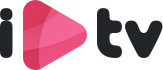We have made easy to follow tutorial for your favorite devices.
No rights can be derived from this.
If an app does not work, you can always google for one that fits your device.
You are responsible for the operation of the app.
The apps below are examples that you can use.
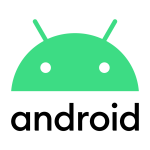
Android TV, Android Smartphone, Android Box...
All in 1 IPTV app

Download via deLINK of viahttps://allesin1box.com/iptvonze All in 1 IPTV app
After installation: Choose LOGIN NEW USER

ChooseLine 1and enter your username and password that you received from us.
Click LOGIN
All in 1 Box App

Download de app via deze link: https://allesin1box.com/box
or click hereAll in 1 Box IPTV
After installation
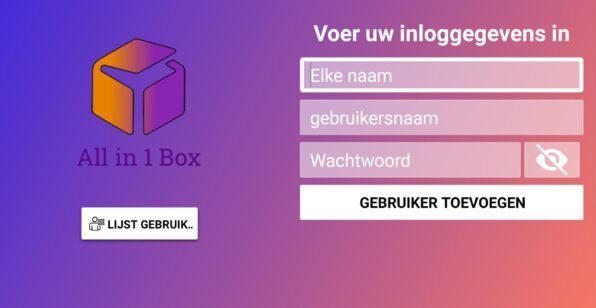
Enter line 1:
- All in 1 Box
- Username
- Password
Then click Add User.


Click on the link to download the app:IPTV SMARTERS PRO
After downloading, open the app.
ChooseLogin with Xtream Api.

Playlist name: All in 1 Box
Username: (here your username)
Password: (your password here)
URL: You received this by email.

Then click on Add User, then click on the User you just created, and it will load the channels.

You can test this app free of charge for 7 days. After that, you pay a one-time fee of about 10 euros
1. Open the Play Store on your Android device and search for IBO Player.

2. Now open the app and activate it using the device ID and device key on the website provided in the app.
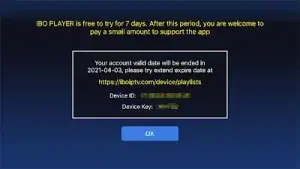
3. Now go to the website and enter the Mac address (Device ID) and the device key (Device Key).
4. Copy and paste the M3u link we sent you to your email address.
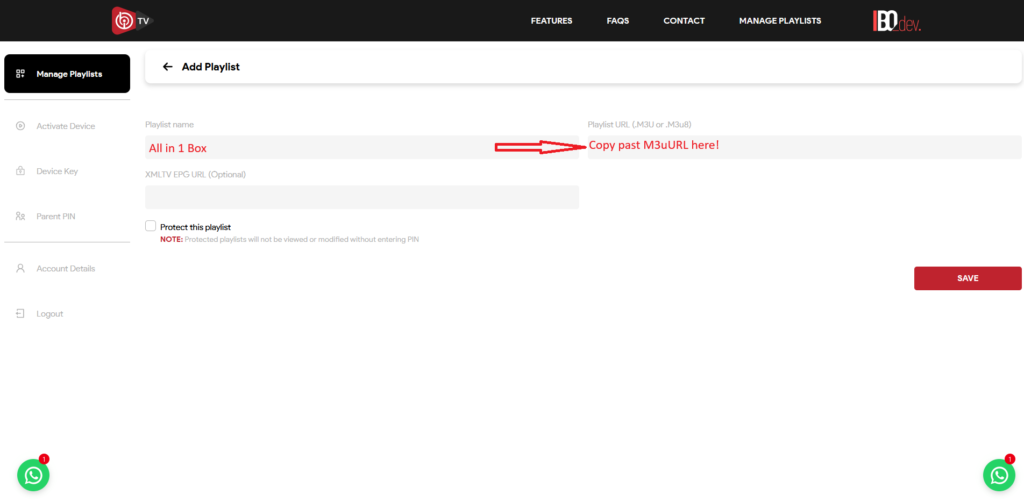
5. Restart your app and enjoy!
Manual for installing All in 1 IPTV on Philips Android TV, Panasonic Android TV, Sony Google TV and Salora, etc.
First check whether you have the App Downloader on your TV.
![]()
If not, download and install it via Playstore.
Open the app and enter URL: https://allesin1box.com/iptv
Wait for the download to complete. Then install the app.
Choose:Login with new user.

Enter your login details and choose LINE 1 to connect.

iOS: Apple TV, iPhone, iPad...
IPTV Stream Player is video player for iOS, iPad, macOS.
 Click on link to download app:LINK
Click on link to download app:LINK

After installing: login with new user.
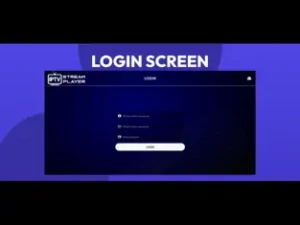
- Username
- Password
- URL (You received this from us in the mail)
Click Login
You can test this app free of charge for 7 days. After that, you pay a one-time fee of about 10 euros.
1. Open the App Store on your device and search for IBO Player.

2. Now open the app and activate it using the device ID and device key on the website provided in the app.

3. Now go to the website and enter the Mac address (Device ID) and the device key (Device Key).
4. Copy and paste the M3u link to upload your data. The M3u will be sent to your email address.
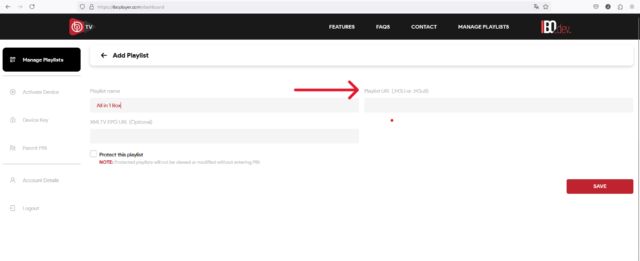
5. Restart your app and enjoy!
Only for iPhone or iPad
Download de app IPTV Smarters Lite in de Apple Store.
Check if you download the IPTV Smarters Lite version
(see Icon)

Choose:Login with XTREAM codes Api.
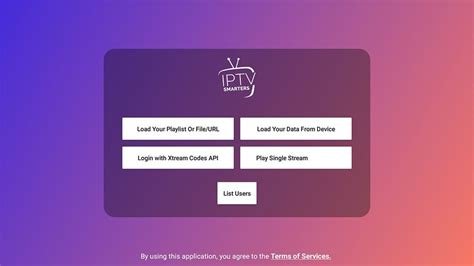
Nickname: All in 1 Box
Username: (here your username)
Password: (your password here)
URL: You received this by email.
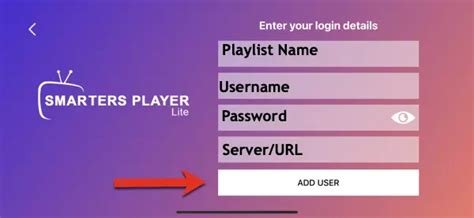
Then click on Add User, then click on the User you just created, and it will load the channels.
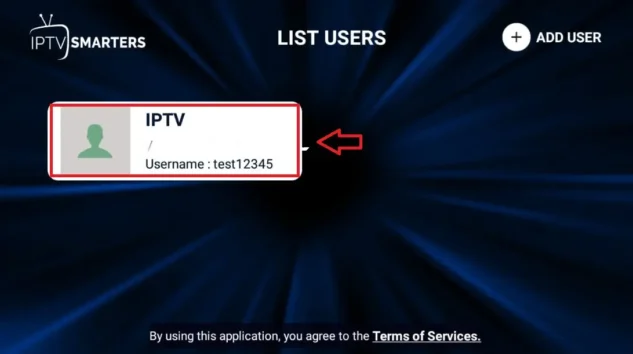
Please note that you pay a one-off fee of 6.99 after 7 days for further use of the app
Install on Apple TV
- Go to the App Store:
- Open the App Store on your Apple TV.
- Search for iPlayTV:
- Use the search bar to find “iPlayTV IPTV Player”.
- Install the app:
- Click the download button to install the app.
- Start the app:
- After installation, launch iPlayTV from your home screen.
Set up our IPTV.
- Open iPlayTV:
- Launch the iPlayTV app on your device.
- Go to Settings:
- Navigate to the settings menu.
- Add M3U playlist:
- Select the option to add an M3U playlist.
- Enter your subscription details:
- Enter the URL or upload the M3U file you received from us.
- Save and refresh:
- Save your settings and refresh the app to load your channels.
Configuration settings
- Adjust streaming quality:
- Go to the configuration settings to adjust the streaming quality based on your internet speed.
- Set EPG:
- If your IPTV service offers an Electronic Program Guide (EPG), enter the URL to get a channel list and schedule.
- Customize user interface:
- Adjust the user interface settings to your preferences.
Use iPlayTV player
Navigate the user interface
- Home screen:
- The home screen displays your available channels and playlists.
- Channel list:
- Scroll through the channel list to find what you want to watch.
- Search function:
- Use the search bar to quickly find specific channels or programs.
Streaming quality
- Check your internet speed:
- Ensure a stable internet connection for optimal streaming.

Windows / Mac OS
1- Open your Chrome, Firefox browser and click on this link:IPTV
After install, open the app
Choose: Login with Xtream Api.
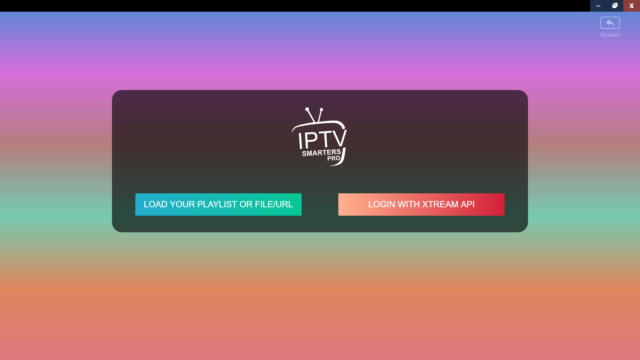
3-Enter your emailed login details and press ADD USER to connect.
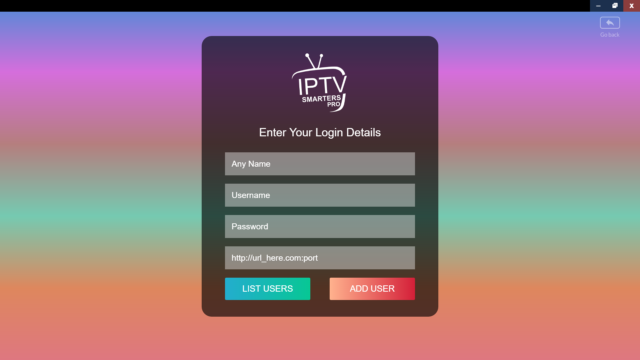
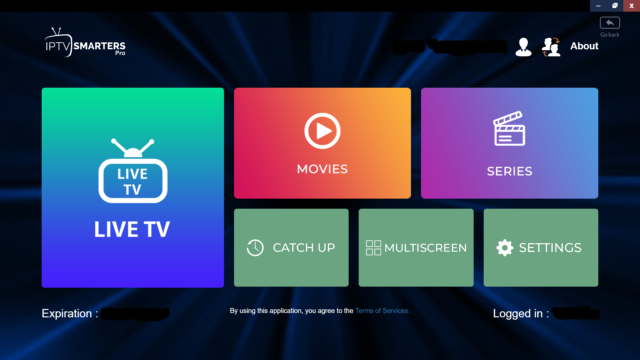
1- Open your Chrome, Firefox or Apple Safari browser and click this link link: iptvstreamplayer
2- Depending on your PC (Mac, Windows, etc.), click “Download” and wait for the download to complete. Then install the app.
3- Now open the app and click on “Log in with a new user account”.
4- Enter your login details and press Login to connect.
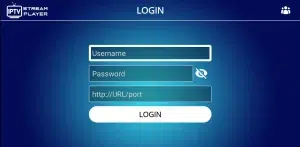
Fast IPTV
Search for Fast IPTV in your web browser’s extensions. Click Add.
After opening, click on the plus sign in the top right corner and add an M3u or login with Xtream Code, Username, and Password.
Vidmore Player
Click on link to download
How to Play WebM Files via Vidmore Player
Step 1. After the installation, run Vidmore Player on your computer. Then, click Open File to add your WebM files to the program. If you want to play the Blu-ray or DVD disc, you just click Open Disc to load your movies.
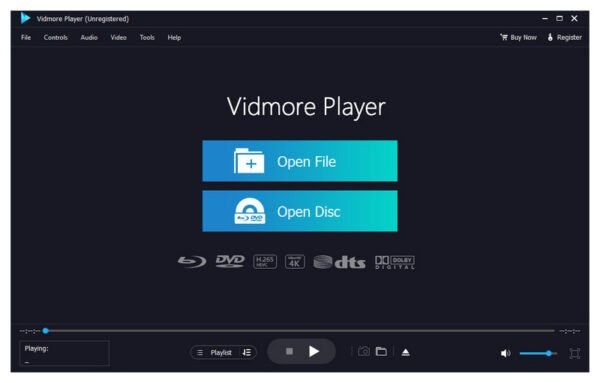
Step 2. The program will play the file automatically after analyzing. While playing, you can take screenshots, adjust audio volume, change audio track, and more.
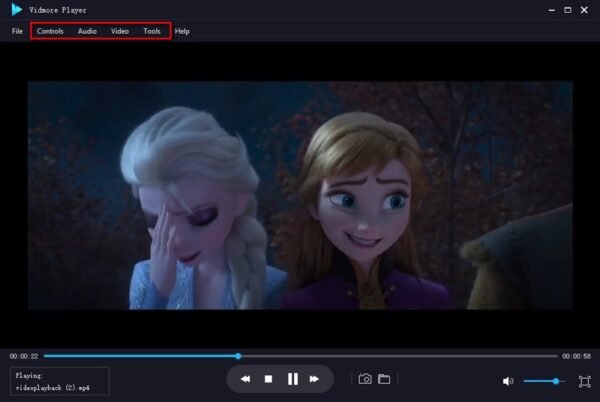

Amazon Fire Stick / NVIDIA Shield

1. We first install the Downloader app
This app will help you download All in 1 box IPTV app on FireStick / Shield (because browser downloads are not allowed).
2. click on the Search > Search Option on the FireStick Shield home screen

3-Enter the name of the application (this is Downloader)
click on the Downloader option when displayed in search results
Choose the one Downloader icon on the following screen and download and install the app.

4- Enter After installing the downloader app, return to the FireStick / Shield home screen
Click in the menu barSettings.

5- Enter In Settings, select the option My Fire TV / My Shield

6- When the following options appear on the next screen, click Developer options
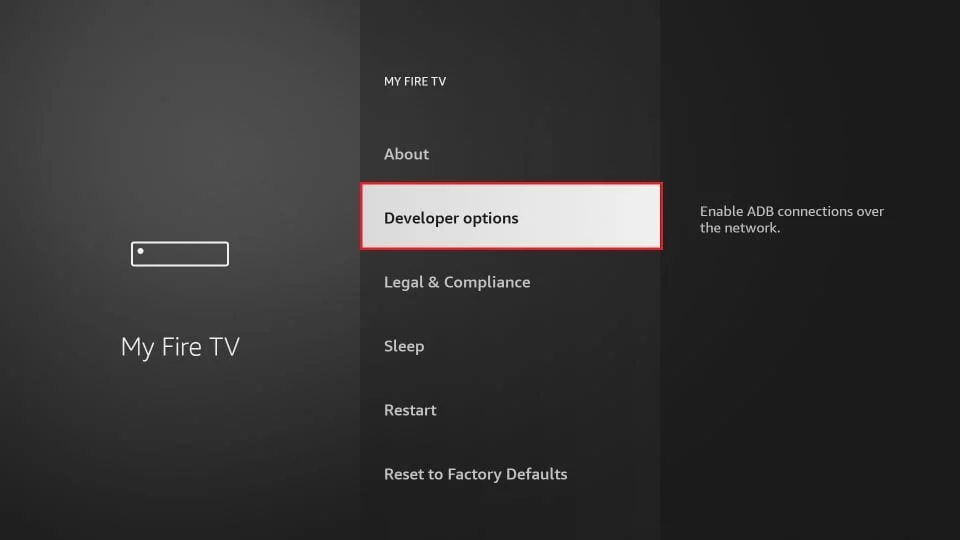
7- click on Install from unknown applications.

8- click on Downloader to change the status toON
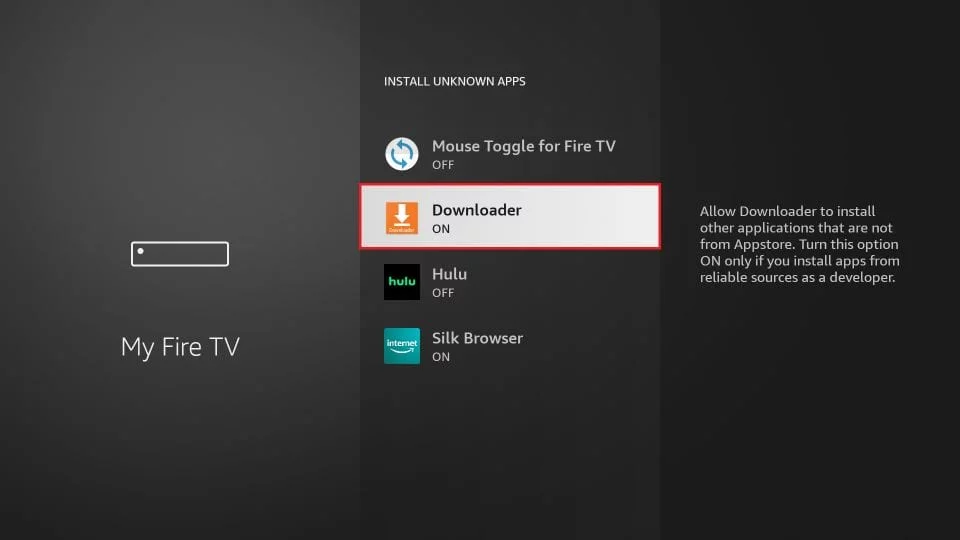
You have now configured the FireStick / Shield settings so that the installation of All in 1 Box IPTV and other third-party apps is possible. Follow the steps below:
9. You can now do thatDownloaderapp
When you first launch this application, you will see a series of prompts. Ignore these until you see the following screen
In this screen, you need to click on the URL text box on the right side (make sure Home page option is selected in the left menu) where it says ‘http://'
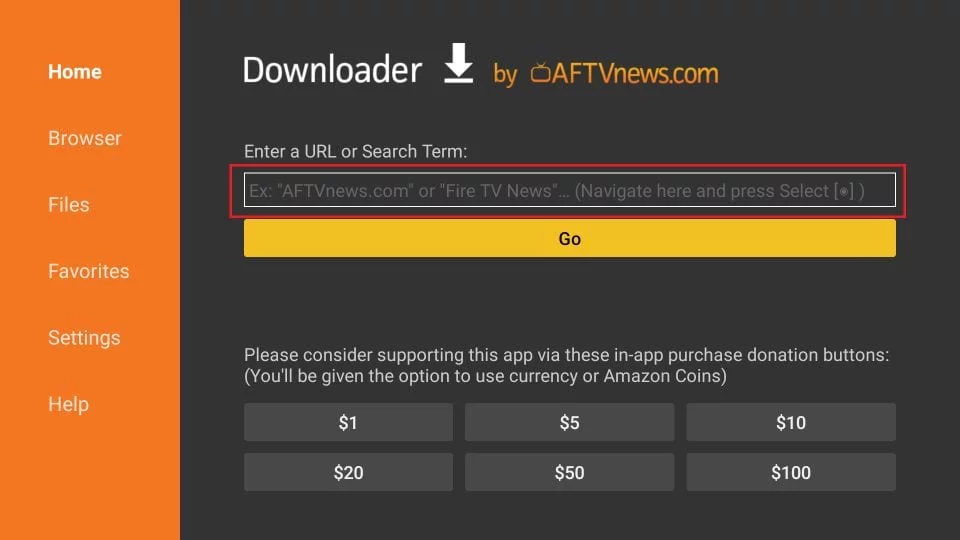
10. Enter the following path in this window:
click on GO
After installation:

Now fill in these details:
Choose Line 1
Username: (your username here)
Password: (your password here)
Then click Login, and it will start loading the channels.
1. We first install theDownloaderapp
This app will help you to download IBO Player on FireStick (because browser downloads are not allowed).
2. click on the Search > Search Option on the FireStick home screen

3. Enter the name of the application (this is Downloader)
click on the Downloader option when displayed in search results
Choose the one Downloader icon on the following screen and download and install the app.
4. After installing the downloader app, return to the FireStick home screen
Click in the menu barSettings.
5. In Settings, select the option My Fire TV.

6. When the following options appear on the next screen, clickDeveloper options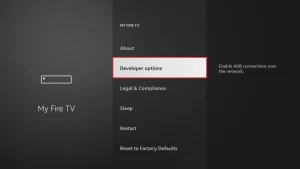
7. click on Install from unknownapplications.

8. click on Downloader to change the status toON
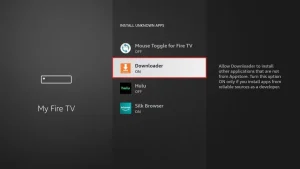
You have now configured the FireStick settings so that the installation of IBO Player and other third-party apps is possible. Follow the steps below:
9. You can now do thatDownloader app
When you first launch this application, you will see a series of prompts. Ignore these until you see the following screen
In this screen, you need to click on the URL text box on the right side (make sure Home page option is selected in the left menu) where it says ‘http://'
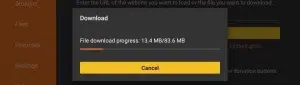
10. In this window, enter the following path:https://ibodesk.com/media.apk
click on GO
11. Wait a minute or two for the Ibo Player to download on your FireStick.
12. When the download is complete, the downloader app will run the APK file and the installation will begin.
click onInstall
13. Wait for the installation to complete.
14. The installation is completed with thisApp installedReport
You can now click OPEN and get started with IBO Player
I recommend choosingDONE so you can first delete the APK file to save storage space on FireStick.
15. Now open the app and activate it using the device ID and device key on the website provided in the app
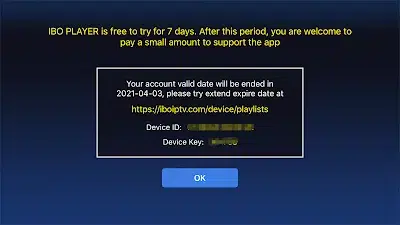
16. Use any browser on your smartphone/PC to visit the IBO Player website.
17. Select the M3u link or Xtream code to upload your data. The data will be sent to your email address.
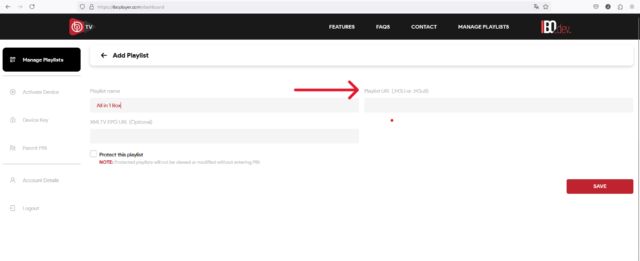
18. Select Send and you are ready to stream the content to your IBO Player.

1. We first install the Downloader app
This app will help you download IPTV Smarters Pro app on FireStick / Shield (because browser downloads are not allowed).
2. click on the Search > Search Option on the FireStick Shield home screen

3-Enter the name of the application (this is Downloader)
click on the Downloader option when displayed in search results
Choose the one Downloader icon on the following screen and download and install the app.

4- Enter After installing the downloader app, return to the FireStick / Shield home screen
Click in the menu barSettings.

5- Enter In Settings, select the option My Fire TV / My Shield

6- When the following options appear on the next screen, click Developer options
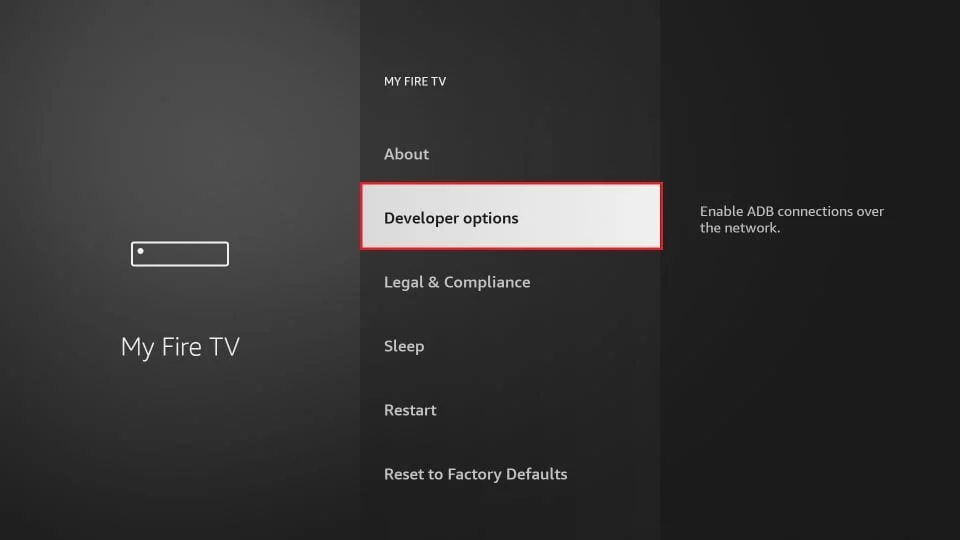
7- click on Install from unknown applications.

8- click on Downloader to change the status toON
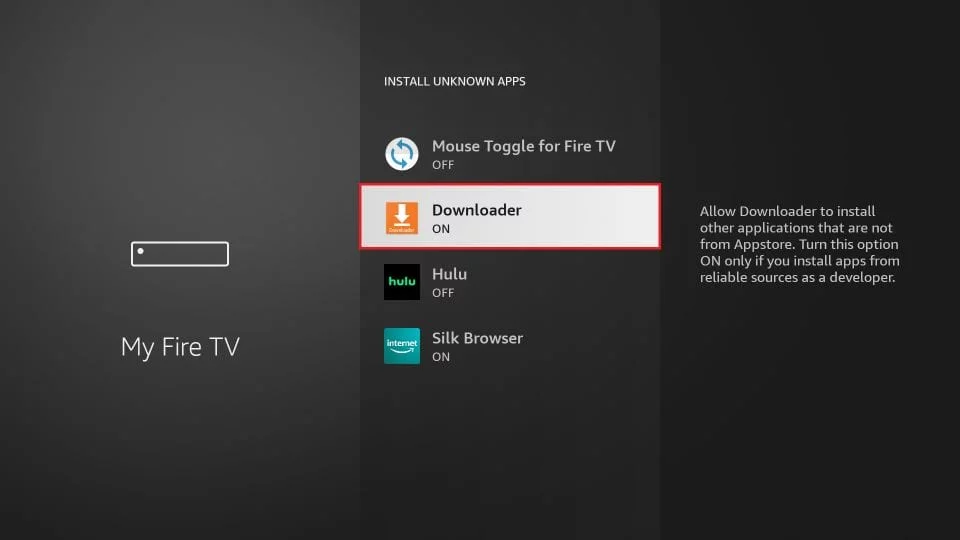
You have now configured the FireStick / Shield settings so that the installation of All in 1 Box IPTV and other third-party apps is possible. Follow the steps below:
9. You can now do thatDownloaderapp
When you first launch this application, you will see a series of prompts. Ignore these until you see the following screen
In this screen, you need to click on the URL text box on the right side (make sure Home page option is selected in the left menu) where it says ‘http://'
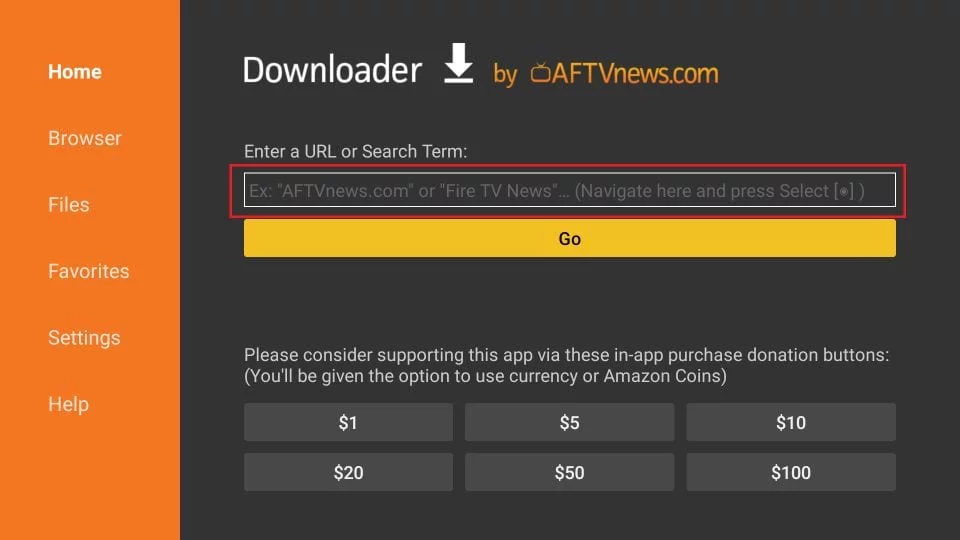
10. Enter the following path in this window:
https://allesin1box.com/smarters
click on GO
After installation:
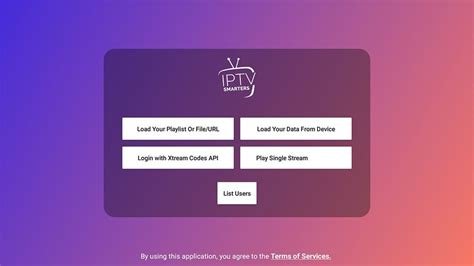
Choose: Login with Xtream Code Api

Now fill in these details:
- Your Name
- Username: (your username here)
- Password: (your password here)
- URL
Then click Add user, and it will start loading the channels.

Mag, Formular Z..
Note: When ordering, mention that it is a Formuler and fill in the MAC address is if you want to watch via the Portal.
Newer Formuler, can also watch via Xtream code.
1. Go to the back of your Formuler where the Mac ID is indicated.

2. Make sure you provide us with the Mac ID when ordering your package. Mac ID usually starts with 00:1A…
You can also find it on the MyTvOnline app.
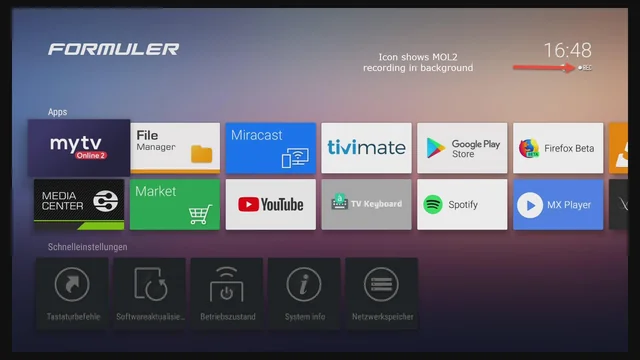
3. Once we receive your order with the Mac ID, we will send you the portal URL. Make sure to enter the portal URL in the MyTvOnline app (no username or password required).
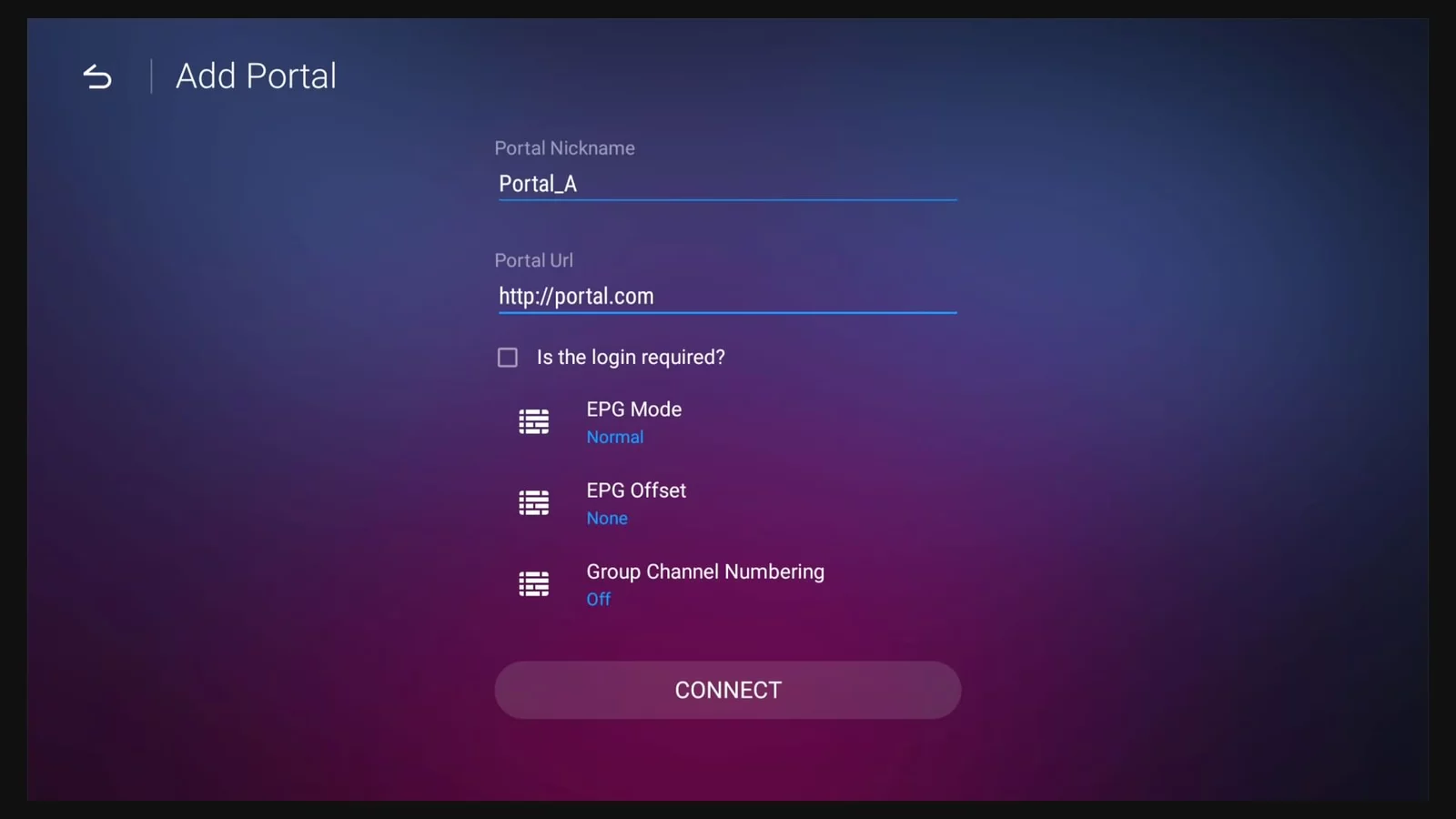
1. Go to the back of your Mag where the Mac ID (Or Mac Address) is indicated.
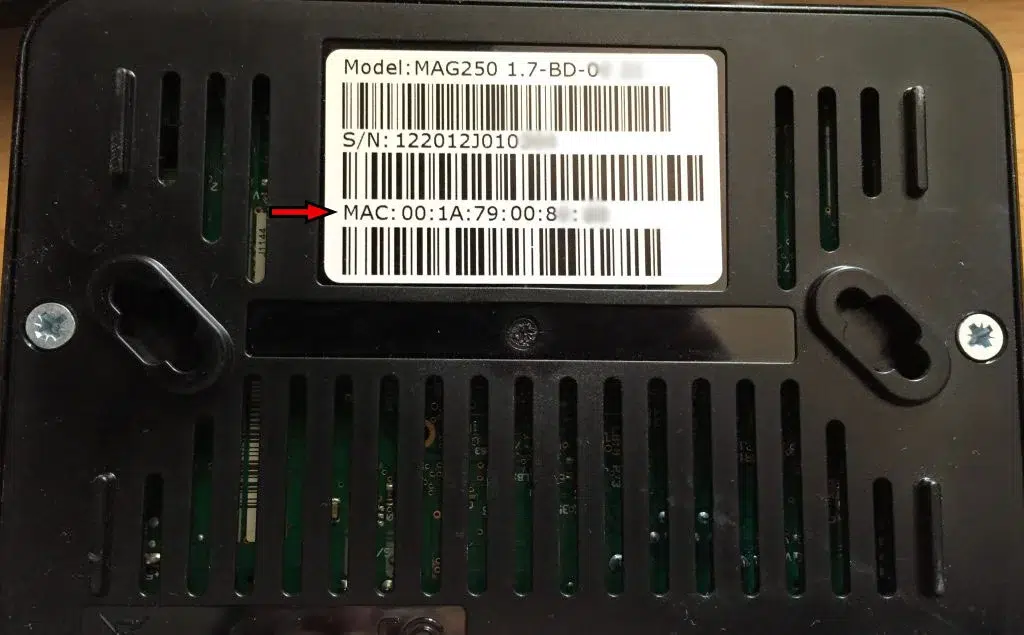
2. Make sure you provide us with the Mac ID when ordering your package. The Mac ID usually starts with 00:1A….
3. Go to Settings, then System Settings, then Servers, Then Portal.
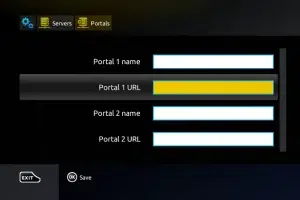
4. Enter the portal URL that we emailed you.
After completing all the above steps, press “EXIT” on the remote twice to restart the gate. Now everything is ready to watch live TV…

Samsung / LG Smart TV
PLEASE NOTE: IPTV SMARTERS PRO no longer works on Samsung or LG television.
On an Android TV, such as Philips Android TV, Panasonic Android TV, Sony Google TV and Salora.
For Samsung and LG need to use one of the apps below.
NOTE: You can try this app for free for 7 days. You then pay a one-off amount of 10 euros.
1. Open the Store on your Samsung or LG TV and search for IBO Player.

2. Now open the app and activate it using the Device ID and Device Key on the websitehttps://iboplayer.com/which is in the app
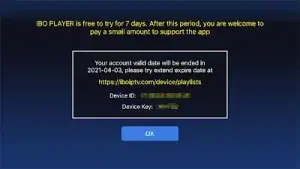
3. Now go to the website and enter the Mac address (Device ID) and the device key (Device Key).
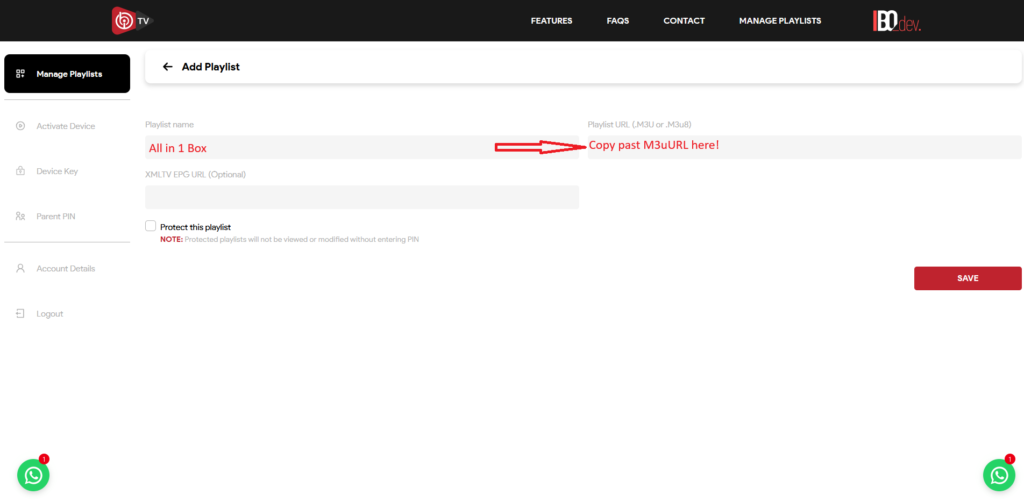
4. Copy and paste the M3u we sent you and upload your data. (The login details have been sent to your email address)
5. Restart the app and enjoy our offer.